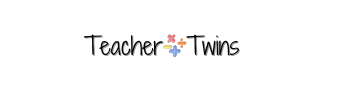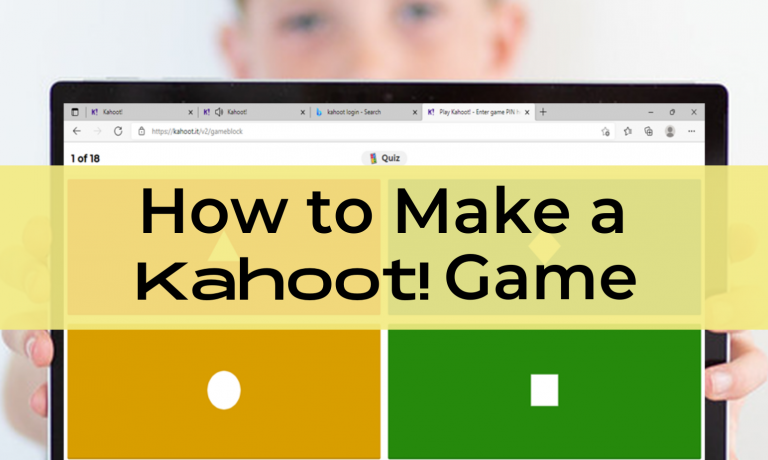Kahoot! is an online quiz-based game. It is great to use for review and your whole class can play. The teacher and students are given immediate feedback. This makes it an effective learning tool.
Finding a Premade Kahoot!
To find a premade Kahoot! click Discover at the top of the page. Type in the topic you are searching for and find the game you want to use. Click on Edit to look at the questions. More questions can be added or questions can be deleted. You will need to click Duplicate to do this. Make your changes to the Kahoot! and save. The game is saved in your library.
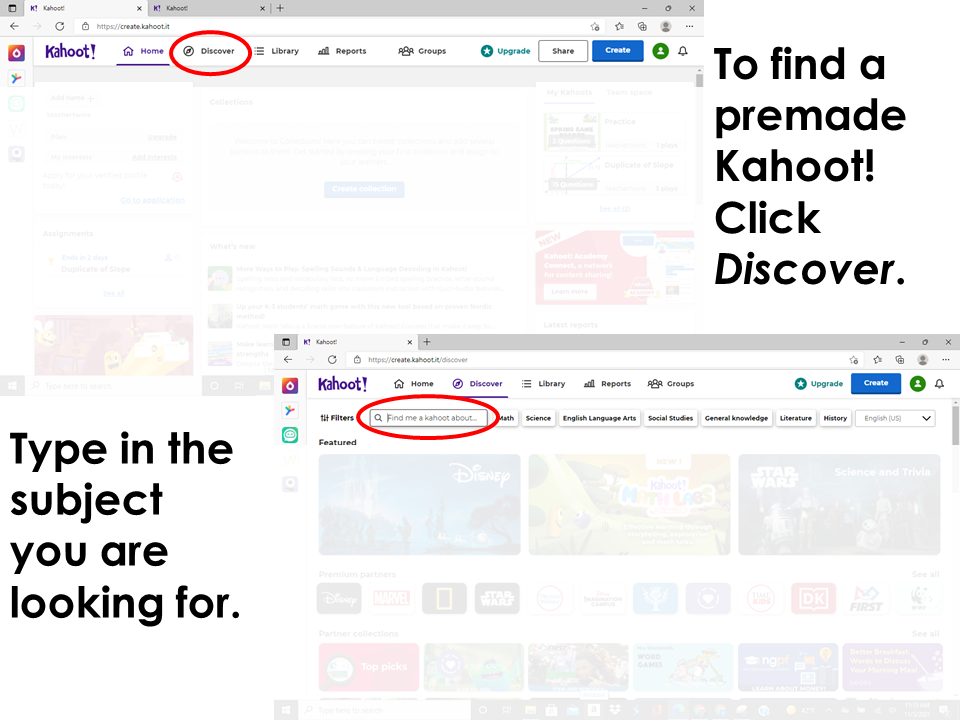
Creating a Kahoot! Game
To create your own Kahoot! from scratch click on Create in the top right corner. Type in the question you want to ask. You can upload an image for your question if you need one. Next, type in the answer choices and mark the correct answer. Notice you can add different types of questions. Quiz questions and true/false questions are available on the free version.
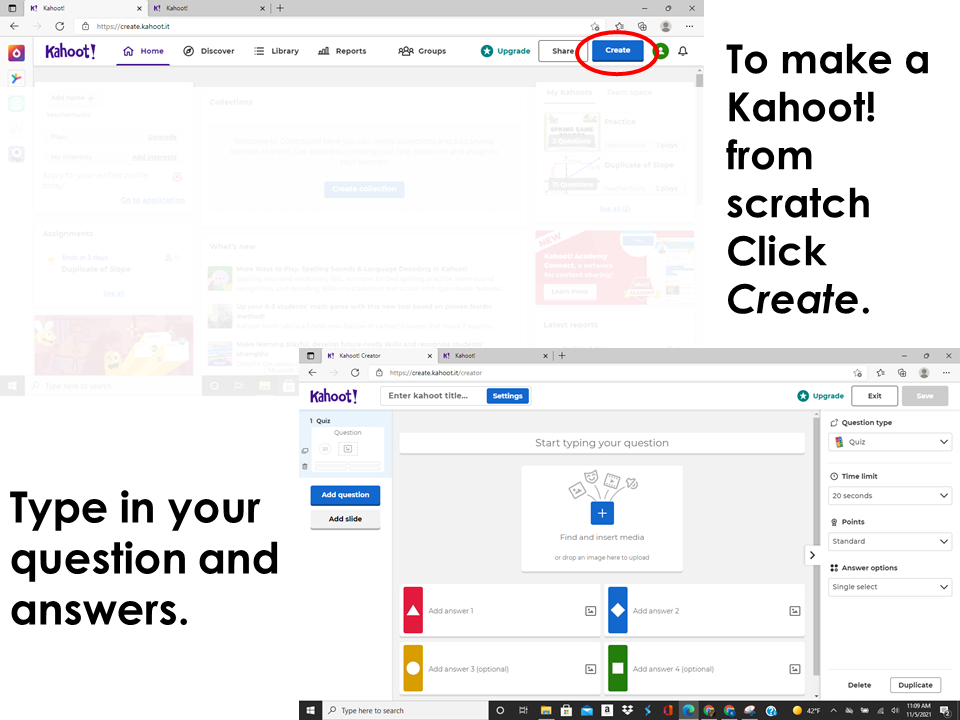
Playing a Game
When you are ready to play the game click on Play and choose Teach. You will see two choices. Player vs Player (Classic) or Team vs Team. You will be given a code for students to join the game. In the classic game, each student puts in their name and competes against the other.
When you choose Team vs Team you have two options. Shared devices or personal devices. For shared devices, the students type in the team’s name and they also type in team members names. For personal devices students type in their own name and they are placed on one of two teams. The students are given time to talk about the question before they can answer. For shared devices, the answer is sent in on the one device and the teams are awarded points for the correct answer and how fast they sent in the answer. For personal devices, each student sends in the answer. It does not have to be the same answer. Teams earn points based on the number of students who send in the answer and how fast.
After each question you can look at the problems and answers given. This is a good time to talk about why a certain answers may have been chosen.
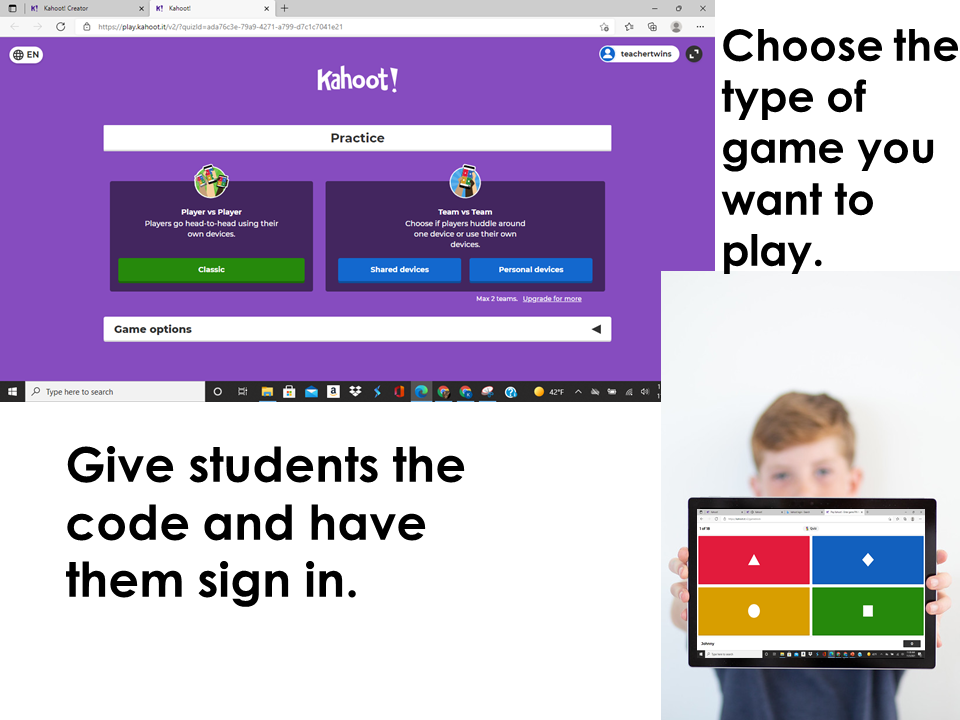
Assign a Kahoot! Game as an Individual Activity.
Kahoot! can be assigned as an individual assignment by choosing Assign instead of Teach. You will need to choose a date by which the assignment is due. The assignment can be assigned on Remind, Google Classroom or a copy of he URL can be shared through email or whatever platform you use.
Analyze Data
Kahoot! gives you data for each assignment or game. To see how students do individually on the Kahoot you can click on Reports at the top of the page. Choose the assignment or game and look at individual student data. It is important to have students type in their names if you are going to look at the report. If they choose made-up names you will not know who is who.
Conclusion
Kahoot! is a great learning tool for students and teachers. It is a game that students enjoy playing so they stay engaged. Teachers can quickly assess student knowledge and go over problems during the game.
Click below for a free class game to try.