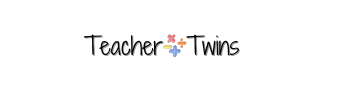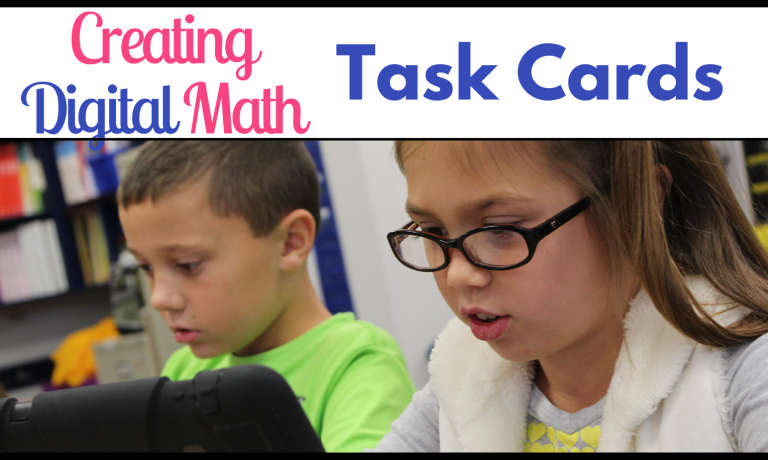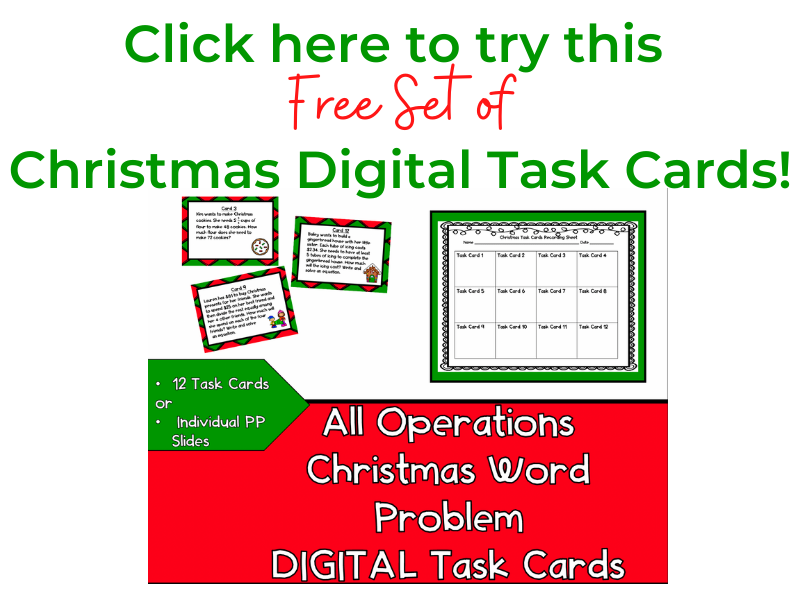Do you have a lot of task cards that you use in your classroom? Why not make them digital self-grading task cards? It will save you time grading and it will also save paper!
I am going to show you step by step how to create a Google Form using sets of paper/PDF task cards.
Choose a Set of Task Cards to Make Digital Task Cards
Think about what content you want your students to work on with your digital math task cards. Make sure you have answers to the problems to put in the Google Form.
Create a Google Form
Now you need to open a new Google Form and give it a name. Look at your settings and decide what you want. I usually select make it a quiz. And leave the other settings. You can set whatever you need for your settings.
If you are not familiar with how to create a Google Form please check out this blog on how to create a google form by clicking the link below.
https://teachertwins.com/how-to-create-a-google-form-quiz/
Make Images of Your Task Cards
Create images (JPEGS or PNGS) of each task card you want to include in your Google Form. I take a picture of each task card by using the snipping tool or command, shift, 4 on a MAC. You will need to save each image so that you can put them in your Google Form. I usually save the images on my desktop and delete them later.
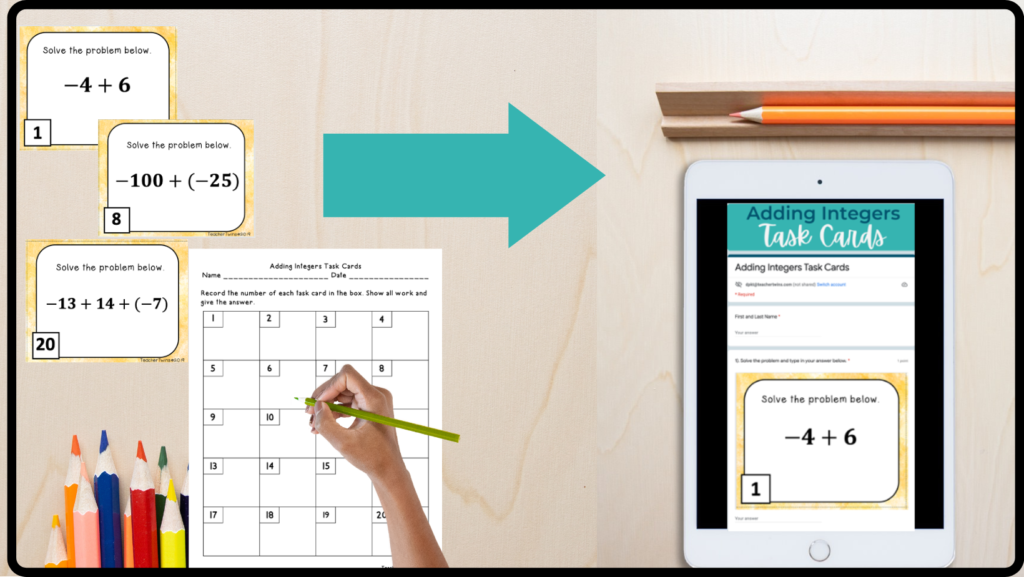
Add Questions to your Google Form
On your Google Form you need to add your questions. I make the first question a short answer and put first and last name in the question space. I select the required button on the bottom right. I do not put an answer key for this because it will be my student’s name.
Add a second question and decide on what type of question it will be. If your task cards are multiple choice then choose multiple choice. If it is not a multiple-choice task card choose short answer.
Next you need to add your task card image to the question. Select the image icon found on the right of the question. After your image is added click on the blue answer key on the bottom of the question and put your answers. You may need to put several answers depending on your task cards.
Check over your Digital Math Task Cards
Make a copy of your Google Form and select the preview button. Complete the Google From and check your answers. If you don’t get all of the problems correct go back and correct the original Google Form.
Assign your Digital Math Task Cards
You can assign the Google Form to your students using Google Classroom or by
It is good to make copies of your Google Form before you use it. You can use one copy for all your students. If you have more than one class, you can make a copy for each class. Sometimes it is easier to look at the quiz data for each class separately. Assign the Google form using whatever system you use to assign online work.
Conclusion
Task Cards are a great way to get students to practice in math. Why not make them easier to grade by creating a Google Form using your task cards. If you would like to try a set of Digital task cards for Free, click the button below.
We also have task cards on many middle school math topics in out Teachers Pay Teachers Store. Each set has a PDF you can print and a digital Google Form included! Click the button below if you would like to check them out!